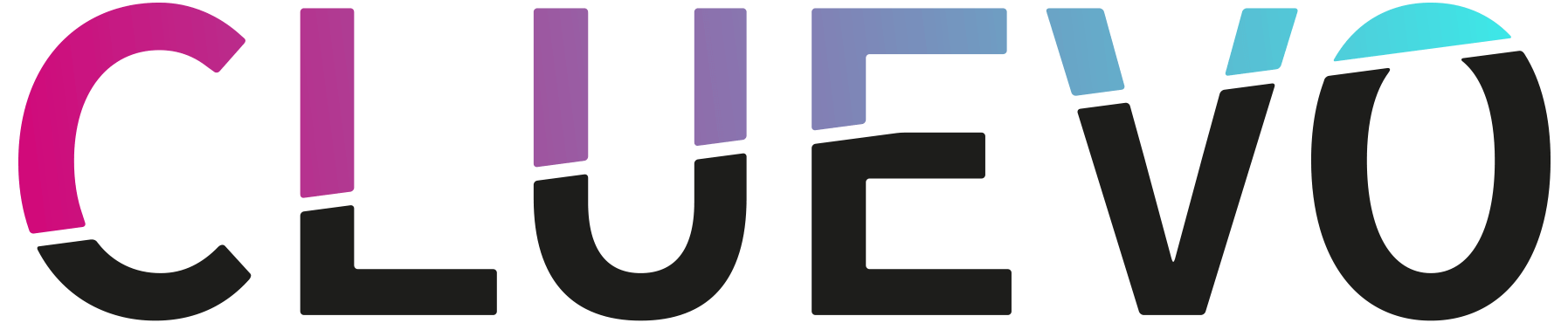Increase upload limit in WordPress
With WordPress you have the possibility to upload images, videos and with the CLUEVO LMS also Scorm-files to embed them afterwards in the Learning Management System.
But note here that you just compress images or use them in the smallest possible size. Of course, it may well be that your learning modules (SCORM) very quickly hit the upload limit. But what do you do if a file is now too big for the file upload and WordPress refuses to upload it? Fortunately, there are solutions to increase the upload limit.
Note: This is a tutorial for intermediate level users. The following steps may not work for some shared hosts. In this case, you will need to contact your hosting provider to increase the upload limit.
In the first step, check your maximum upload limit. To do this, it’s best to go to the media library in the backend and select “add new”, then you should see this image.

1. increase WP_MEMORY_LIMIT
If you now google the topic, you will find very quickly and one of the first tips you often read is to create an entry in your own wp-config.php file. You can do that as follows:
Log in to your server via FTP and download from the root directory the wp-config.php file.
In the wp-config.php are different configurations for your WordPress installation. Now add the following entry in wp-config.php:
define('WP_MEMORY_LIMIT', '200M');
This entry sets the memory limit of WordPress to 200 MB. Now check if the upload limit is adjusted and if you can upload larger files. If this works, then the work is done. If that doesn’t help, there is one more place where you have to make a change.
2. increase upload limit in .htaccess
In the directory “wp-admin” of WordPress you will find the .htaccess file. Add these two lines to increase the upload limit. It is best to add the two lines at the bottom of the file:
php_value upload_max_filesize 200M php_value post_max_size 200M
3. contact your hoster
If the above two steps do not lead to success, then write a short mail to your hosting provider with a request to increase the upload limit.
Wenn dir dieser Artikel gefallen hat, dann abonnieren doch einfach unseren YouTube-Kanal für weitere WordPress-Videotutorials. Du kannst uns auch auf Twitter und Facebook finden.
If you liked this article, feel free to subscribe to our YouTube channel for more WordPress video tutorials. You can also find us on Twitter and Facebook.